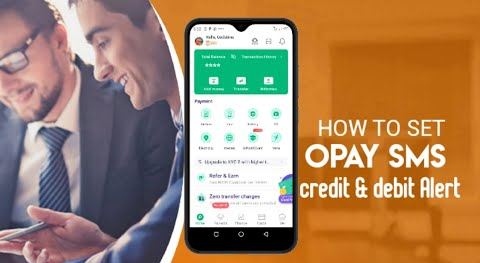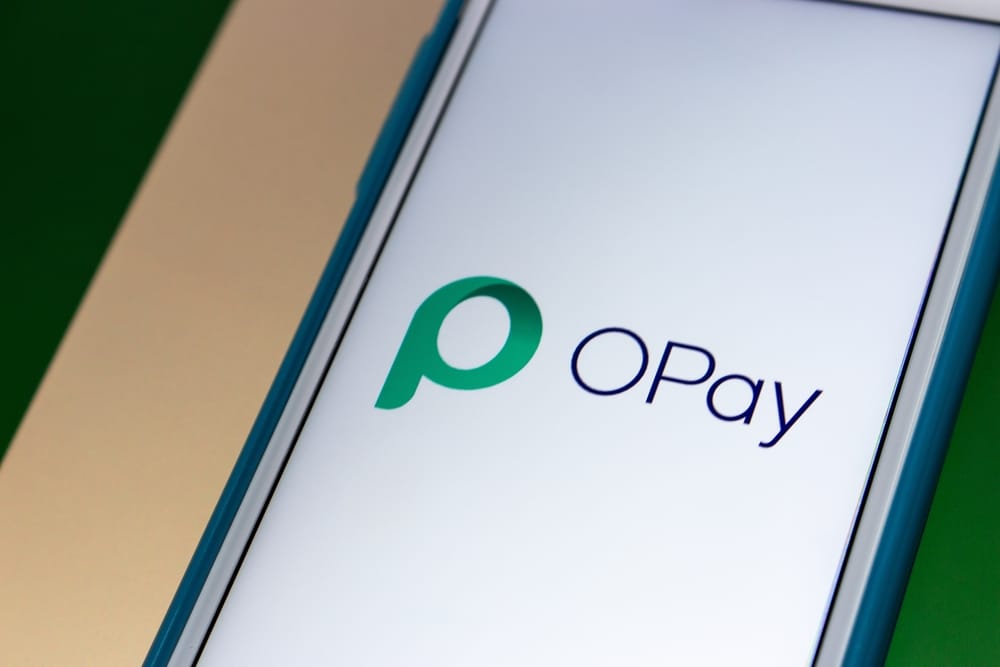Starting an online business can feel overwhelming, especially if you’re new to e-commerce. But don’t worry! This guide will walk you through how to use Shopify for beginners, step by step.
We’ll cover everything from setting up your store to making your first sale. Let’s get started and turn your entrepreneurial dreams into reality! 🌟
What is Shopify and Why Use It?
Shopify is a powerful e-commerce platform that allows you to easily create and manage your own online store.
It provides all the tools you need to sell products, process payments, and handle shipping, all in one place. Think of it as your all-in-one solution for building and running a successful online business.
Why choose Shopify?
- User-Friendly Interface: Shopify is known for its intuitive and easy-to-navigate interface, even for those with little to no technical experience.
- Comprehensive Features: Shopify offers a wide range of features, including product management, order tracking, marketing tools, and more.
- Scalability: Whether you’re just starting out or have a large established business, Shopify can scale to meet your needs.
- App Store: The Shopify App Store offers thousands of apps that can extend the functionality of your store, from marketing automation to customer service tools.
- Reliable Support: Shopify provides 24/7 customer support to help you with any issues you may encounter.
“Shopify empowers entrepreneurs to turn their ideas into thriving online businesses.”
Step 1: Signing Up for Shopify
The first step is to sign up for a Shopify account. Shopify typically offers a free trial period, allowing you to explore the platform and build your store before committing to a paid plan.
- Visit Shopify.com: Go to the Shopify website and click on the “Start Free Trial” button.
- Enter Your Email Address: Provide a valid email address to begin the sign-up process.
- Create a Password: Choose a strong and secure password for your account.
- Enter Your Store Name: Select a name for your online store. This name will be used as part of your Shopify URL (e.g., mystore.myshopify.com).
- Answer the Questions: Shopify will ask a few questions about your business, such as whether you are already selling and what your revenue is. Answer these questions honestly.
- Enter Your Address: Provide your business address. This information is used for tax and legal purposes.
- Start Your Free Trial: Once you’ve completed the sign-up process, you’ll be taken to your Shopify admin dashboard.
Step 2: Navigating the Shopify Admin Dashboard
The Shopify admin dashboard is your central hub for managing your online store. It’s where you’ll add products, customize your theme, manage orders, and track your store’s performance.
Here’s a breakdown of the key sections of the dashboard:
- Home: Provides an overview of your store’s performance, including sales, orders, and website traffic.
- Orders: Manage your orders, track shipments, and process refunds.
- Products: Add, edit, and organize your products.
- Customers: View and manage your customer list.
- Analytics: Track your store’s performance, including sales, traffic, and customer behavior.
- Marketing: Create and manage marketing campaigns, such as email marketing and social media ads.
- Discounts: Create and manage discount codes and promotions.
- Apps: Install and manage apps from the Shopify App Store to extend the functionality of your store.
- Online Store: Customize your store’s theme, navigation, and blog.
- Settings: Configure your store’s settings, such as payment gateways, shipping options, and taxes.
Step 3: Choosing a Theme
Your theme is the visual design of your online store. It’s important to choose a theme that is both visually appealing and functional. Shopify offers a variety of free and paid themes to choose from.
How to choose a theme:
- Go to Online Store > Themes: In your Shopify admin dashboard, click on “Online Store” and then “Themes.”
- Explore the Theme Library: Click on the “Visit Theme Store” button to browse the available themes.
- Filter by Category: Use the filters to narrow down your search based on industry, layout, features, and price.
- Preview Themes: Click on a theme to preview it and see how it will look with your products and content.
- Consider Your Brand: Choose a theme that aligns with your brand’s aesthetic and target audience.
- Mobile Responsiveness: Make sure the theme is mobile-responsive, meaning it looks good on all devices (desktops, tablets, and smartphones).
- Ease of Customization: Choose a theme that is easy to customize so you can make it your own.
- Install Your Theme: Once you’ve found a theme you like, click on the “Add Theme” button to install it.
- Customize Your Theme: After installation, click on the “Customize” button to customize the theme’s settings, such as colors, fonts, and images.
Step 4: Adding Products
Adding products to your Shopify store is a crucial step. Make sure to include high-quality images, detailed descriptions, and accurate pricing.
How to add products:
- Go to Products > Add Product: In your Shopify admin dashboard, click on “Products” and then “Add Product.”
- Enter Product Title: Provide a clear and concise title for your product.
- Write a Description: Write a detailed and engaging description of your product. Highlight its features, benefits, and unique selling points.
- Upload Images: Upload high-quality images of your product from different angles. Use clear and well-lit images.
- Set Pricing: Enter the price of your product. You can also set a compare-at price if you want to show a discount.
- Inventory: Manage your inventory by entering the quantity of your product in stock.
- Shipping: Specify the weight of your product and whether it requires shipping.
- Variants: If your product comes in different variations (e.g., size, color), create variants for each option.
- SEO: Optimize your product page for search engines by adding relevant keywords to the title, description, and URL.
- Save Your Product: Click on the “Save” button to save your product.
Product Description Tips:
- Focus on Benefits: Explain how your product will benefit the customer.
- Use Keywords: Include relevant keywords to improve search engine visibility.
- Keep it Concise: Be clear and to the point.
- Use Bullet Points: Use bullet points to highlight key features.
- Include Social Proof: Add customer testimonials or reviews if available.
Step 5: Setting Up Payment Gateways
To accept payments online, you need to set up a payment gateway. Shopify integrates with a variety of payment gateways, including Shopify Payments, PayPal, and Stripe.
How to set up payment gateways:
- Go to Settings > Payments: In your Shopify admin dashboard, click on “Settings” and then “Payments.”
- Choose a Payment Gateway: Select the payment gateway you want to use. Shopify Payments is a popular option because it’s integrated directly into Shopify and offers competitive rates.
- Activate Shopify Payments: If you choose Shopify Payments, click on the “Activate Shopify Payments” button and follow the instructions to set up your account.
- Connect Other Payment Gateways: If you choose a different payment gateway, such as PayPal or Stripe, click on the “Choose a Third-Party Provider” button and follow the instructions to connect your account.
- Test Your Payment Gateway: After setting up your payment gateway, test it to make sure it’s working correctly.
“Choosing the right payment gateway is crucial for a seamless checkout experience.”
Step 6: Configuring Shipping Options
Setting up accurate shipping options is essential for a positive customer experience. You need to determine your shipping rates, shipping zones, and shipping methods.
How to configure shipping options:
- Go to Settings > Shipping and Delivery: In your Shopify admin dashboard, click on “Settings” and then “Shipping and Delivery.”
- Set Up Shipping Zones: Create shipping zones for different regions or countries.
- Add Shipping Rates: Add shipping rates for each shipping zone. You can set up flat rates, weight-based rates, or carrier-calculated rates.
- Choose Shipping Methods: Choose the shipping methods you want to offer, such as standard shipping, expedited shipping, and free shipping.
- Packaging: Specify the dimensions and weight of your packaging.
- Consider Free Shipping: Offering free shipping can be a great way to attract customers. You can set a minimum order value to qualify for free shipping.
Step 7: Setting Up Taxes
It’s important to set up your store to collect the correct amount of taxes. Shopify can automatically calculate taxes based on your location and the location of your customers.
How to set up taxes:
- Go to Settings > Taxes and Duties: In your Shopify admin dashboard, click on “Settings” and then “Taxes and Duties.”
- Set Up Tax Regions: Specify the regions or countries where you need to collect taxes.
- Automatic Tax Calculations: Shopify can automatically calculate taxes based on your location and the location of your customers.
- Tax Overrides: You can create tax overrides for specific products or collections if needed.
Step 8: Creating Pages and Navigation
Creating essential pages like “About Us,” “Contact Us,” and “FAQ” can help build trust with your customers. Setting up clear navigation makes it easy for visitors to find what they’re looking for.
How to create pages:
- Go to Online Store > Pages: In your Shopify admin dashboard, click on “Online Store” and then “Pages.”
- Add a Page: Click on the “Add Page” button.
- Enter Page Title: Provide a title for your page (e.g., “About Us,” “Contact Us”).
- Add Content: Add the content for your page.
- SEO: Optimize your page for search engines by adding relevant keywords to the title and content.
- Save Your Page: Click on the “Save” button to save your page.
How to set up navigation:
- Go to Online Store > Navigation: In your Shopify admin dashboard, click on “Online Store” and then “Navigation.”
- Edit Your Menus: Edit your main menu and footer menu to include links to your essential pages and product categories.
- Add Menu Items: Click on the “Add Menu Item” button to add new links to your menus.
- Link to Pages, Products, or Collections: You can link to pages, products, collections, or external websites.
- Save Your Menus: Click on the “Save Menu” button to save your changes.
Step 9: Setting Up Your Domain
A custom domain name (e.g., www.mystore.com) helps build your brand and makes your store look more professional. You can either purchase a domain name through Shopify or connect an existing domain name.
How to set up your domain:
- Go to Settings > Domains: In your Shopify admin dashboard, click on “Settings” and then “Domains.”
- Connect an Existing Domain: If you already own a domain name, click on the “Connect Existing Domain” button and follow the instructions to connect it to your Shopify store.
- Buy a New Domain: If you don’t have a domain name, click on the “Buy a New Domain” button and search for available domain names.
- Update DNS Settings: After connecting or buying a domain name, you may need to update your DNS settings to point to Shopify’s servers.
Step 10: Marketing Your Store
Once your store is set up, you need to start marketing it to attract customers. Shopify offers a variety of marketing tools, including email marketing, social media integration, and SEO tools.
Marketing tips:
- Email Marketing: Build an email list and send regular newsletters to promote your products and offers.
- Social Media Marketing: Create social media profiles for your store and share engaging content to attract followers.
- SEO: Optimize your website for search engines by using relevant keywords and building high-quality backlinks.
- Paid Advertising: Consider running paid advertising campaigns on Google Ads or social media to reach a wider audience.
- Content Marketing: Create blog posts, videos, and other types of content to attract and engage your target audience.
- Influencer Marketing: Partner with influencers in your niche to promote your products to their followers.
- Affiliate Marketing: Recruit affiliates to promote your products and earn a commission on sales.
Step 11: Analyzing Your Store’s Performance
Regularly analyzing your store’s performance is crucial for making informed decisions and optimizing your marketing efforts. Shopify provides detailed analytics reports that can help you track your sales, traffic, and customer behavior.
Key metrics to track:
- Sales: Track your total sales, average order value, and conversion rate.
- Traffic: Track your website traffic, bounce rate, and time on site.
- Customer Behavior: Track customer demographics, purchase history, and customer lifetime value.
- Marketing Performance: Track the performance of your marketing campaigns, including email marketing, social media, and paid advertising.
By analyzing these metrics, you can identify areas for improvement and make data-driven decisions to grow your business.
Step 12: Launching Your Store 🚀
Congratulations! You’ve completed the essential steps to set up your Shopify store. Before launching, double-check everything to ensure a smooth customer experience.
Pre-launch checklist:
- Review All Pages: Ensure all pages are accurate, error-free, and well-formatted.
- Test the Checkout Process: Place a test order to verify the checkout process is working correctly.
- Mobile Responsiveness: Confirm your store looks good on all devices.
- Payment Gateway: Verify your payment gateway is properly configured.
- Shipping Settings: Double-check your shipping rates and methods.
- Legal Pages: Ensure you have the necessary legal pages (e.g., Terms of Service, Privacy Policy).
- Remove Password Protection: If you’ve been using password protection during setup, remove it to make your store public.
Once you’ve completed these steps, you’re ready to launch your store and start selling! 🎉
Interactive Element: Shopify Plan Cost Calculator 🧮
Here’s a simple calculator to help you estimate your monthly Shopify plan costs:
Shopify Plan Cost Calculator
Additional Resources and Tips
- Shopify Help Center: Shopify’s Help Center is a comprehensive resource for finding answers to your questions.
- Shopify Community Forums: Connect with other Shopify users and get advice from experienced entrepreneurs.
- Shopify Blog: Stay up-to-date on the latest e-commerce trends and best practices.
- Hire a Shopify Expert: If you need help with setting up or customizing your store, consider hiring a Shopify expert.
Remember to regularly update your store, engage with your customers, and adapt to the changing e-commerce landscape. Good luck!