Checking your NECO result with your phone is a fast process. You do not need to visit a cybercafé to see your scores. With a working smartphone and an internet connection, you can access your results from anywhere. The process requires a NECO result-checking token, your examination number, and the exam year.
This guide provides simple, clear steps to help you check your NECO result with your phone easily and quickly.
How to Check NECO Result with Your Phone
Checking your NECO result is simple when you have the right tools. You need a device with internet access and the necessary details for your exam. The official NECO result checker portal is the most reliable place to get your result. Be cautious of unofficial websites that claim to provide results. To begin, gather your exam details. These include your examination number, the year you wrote the exam, and a valid NECO token.
Requirements to Check Your NECO Result with Your Phone
Before you check your NECO result, you need specific information and items. These requirements are essential for a smooth process. Having everything ready saves time and prevents frustration. The system will not show your result if any of these details are missing or incorrect. The requirements are straightforward and easy to get.
- NECO Examination Number: This unique number identifies you as a candidate. You should have received it during your exam registration.
- Examination Year: You need to select the correct year you sat for the NECO exam. The NECO portal has a drop-down menu for this.
- NECO Result-Checking Token: This is a digital key that gives you access to your result. Each token can be used a maximum of five times for a specific exam number.
- An Internet-Enabled Smartphone: A smartphone with a stable internet connection is necessary to access the NECO portal.
Steps to Check Your NECO Result with Your Phone
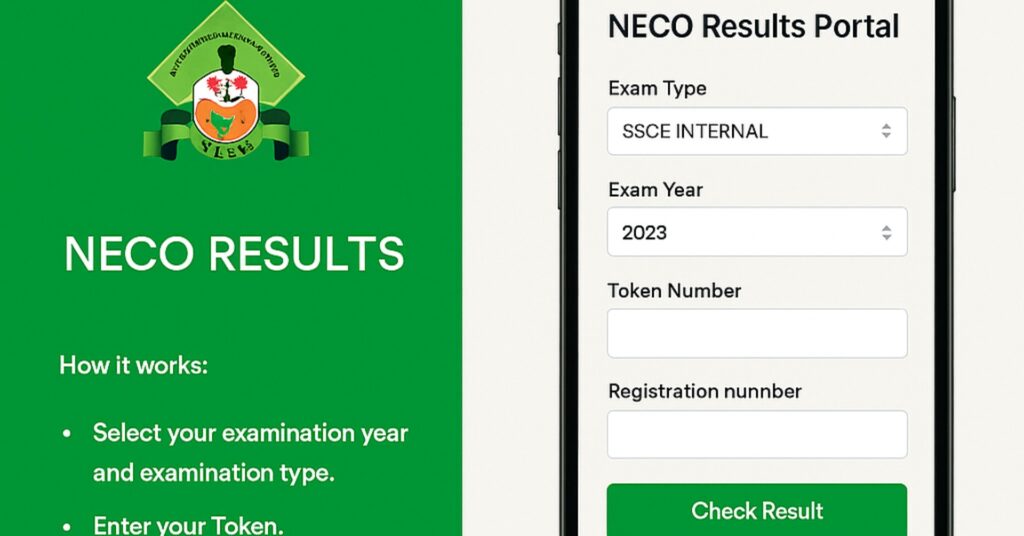
Follow these steps to successfully check your NECO result. The process involves purchasing a token and then using your details to access your scores on the official portal. This method works on any mobile phone browser.
- Purchase a NECO Result-Checking Token. You cannot check your result without a token. You can buy the token directly from the official NECO results portal. The token replaces the old scratch card system. To buy a token, you must create an account or log in if you have one. Then, navigate to the ‘Purchase Token’ section.
- Access the NECO Result-Checking Portal. Go to the official NECO results portal at https://results.neco.gov.ng Be sure to use the official website to avoid scams. The homepage provides a simple form for checking results.
- Enter Your Examination Details. On the portal, fill in the required fields. Select the correct examination year from the drop-down menu. Choose the right examination type, such as SSCE Internal or SSCE External. Enter your NECO token number and your unique examination number in the designated fields.
- View Your Result. After entering all your details, click on the “Check Result” button. Your result will appear on the screen. You can view, save, or print it.
Pro Tip: Take a screenshot of your result for your records! You can usually do this by pressing the power and volume down buttons at the same time (on most Android phones) or the power and volume up buttons (on newer iPhones), or the power and home button (on older iPhones).
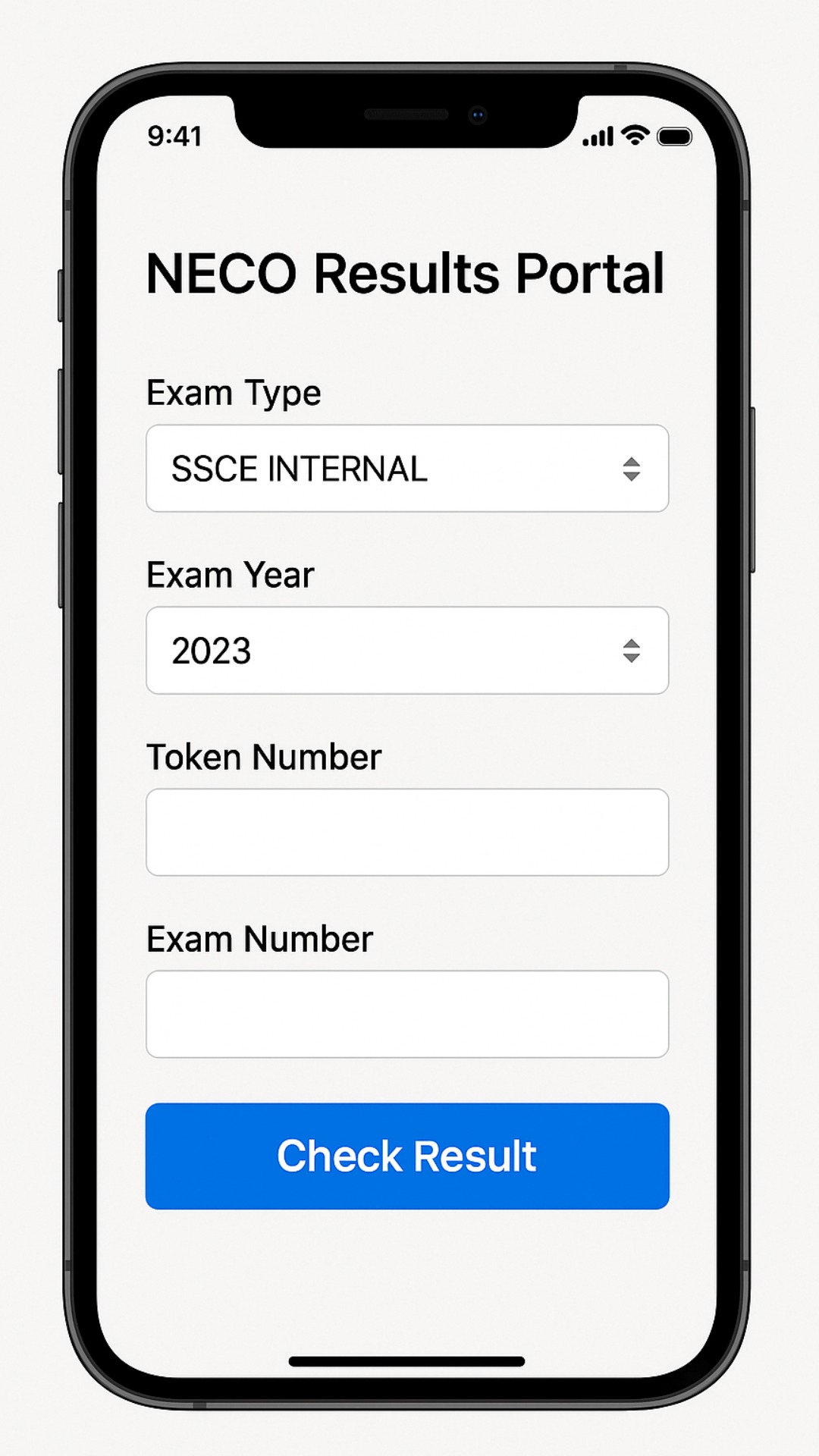
Common Issues When You Check Your NECO Result with Your Phone
Sometimes, you may face problems when trying to check your result. These issues are common and often easy to fix. Knowing what causes them helps you troubleshoot quickly and get your result without delay.
- Incorrect Details: The most common problem is entering the wrong exam number, token, or exam year. Double-check all information before clicking the “Check Result” button. A single mistake can prevent you from accessing your result.
- Unstable Internet Connection: A poor internet connection can cause the page to load slowly or fail to load. Make sure you are in a location with a strong network signal.
- Invalid Token: You can only use a token a limited number of times. If you have used the token on a different exam number, it will show as invalid. Each token works for a specific exam number.
- Portal Overload: When NECO releases results, many people try to access the portal at once. This can cause the website to be slow or unresponsive. If this happens, wait a few hours and try again.
Alternative Method: How to Check NECO Result with Your Phone via SMS
The SMS method is a good option if you have no internet access. This service lets you receive your result directly on your phone as a text message. It is a reliable alternative to the online portal. This method is useful for people in areas with poor internet or those who prefer to check their result without visiting a website.
Requirements for SMS Result Checking
To check your NECO result with your phone via SMS, you need a few key details. You must have a working phone with enough airtime for the message.
- A Mobile Phone: You need a phone that can send and receive text messages. The phone does not need to be a smartphone.
- A NECO Result PIN: You must have a valid result PIN. This PIN is different from the online token.
- Your Examination Details: You need your NECO examination number and the exam year.
Steps for SMS Result Checking
Sending a text message to check your NECO result is a simple, straightforward process. Follow this format carefully to get your result quickly.
- Open Your Phone’s Messaging App. Go to your phone’s text messaging application.
- Compose the SMS. In the message body, type a specific format: NECO * ExaminationNumber * PIN * Year. Do not include any spaces. For example, if your exam number is 34567890, your PIN is 1234567890123, and the year is 2025, the message should look exactly like this: NECO34567890*1234567890123*2025.
- Send the SMS. Send the composed message to the official NECO SMS result checker number. This number is provided by NECO at the time of result release. You will receive a text message containing your result shortly after.
What to Do After You Check Your NECO Result
After you successfully check your NECO result with your phone, you might want to save it. You can do this by taking a screenshot or downloading a copy. The NECO portal provides a “print” or “download” option.
- Save or Print Your Result: It’s smart to save a digital copy of your result. You can take a screenshot of the result on your phone. If you need a physical copy, you can download the result as a PDF file and print it later from a computer.
- Check Your Grades: Review the grades you received for each subject. Understand what each grade means. For example, a B2 is a very good grade, while a C6 is a credit pass.
- Consider Next Steps: Based on your results, you can decide your next steps. If you have the required grades for your chosen course, you can proceed with your admission applications. If you need to improve your grades, you can consider registering for the NECO GCE or another exam.
Frequently Asked Questions
1. Can I check my NECO result with my phone using an old scratch card?
No, you cannot. NECO no longer uses scratch cards. You must purchase a result-checking token directly from the official NECO results portal. The old scratch card system has been phased out.
2. Is it possible to check a NECO result without a token?
No. You need a valid token to check your NECO result with your phone. The token is a mandatory requirement to access the result checker system. Anyone who claims to check your result without a token is likely a scammer.
3. How many times can I use a NECO result-checking token?
Each token allows a single exam number to be checked up to five times. This means you can use the same token to view your result multiple times. Once you exceed five checks, you will need a new token to see the result again.
4. What should I do if the NECO portal says my result is not found?
First, re-enter your details carefully. Check for any typing errors in your exam number or token. If the problem persists, it may be due to a server issue or a technical error. Contact NECO support with your details for assistance.
5. Can I check the NECO result of a previous year with my phone?
Yes, you can. The NECO results portal stores results from previous years. When you fill out the form, simply select the correct examination year from the drop-down menu. You can check results from previous years as long as you have a valid token and the correct exam number.


